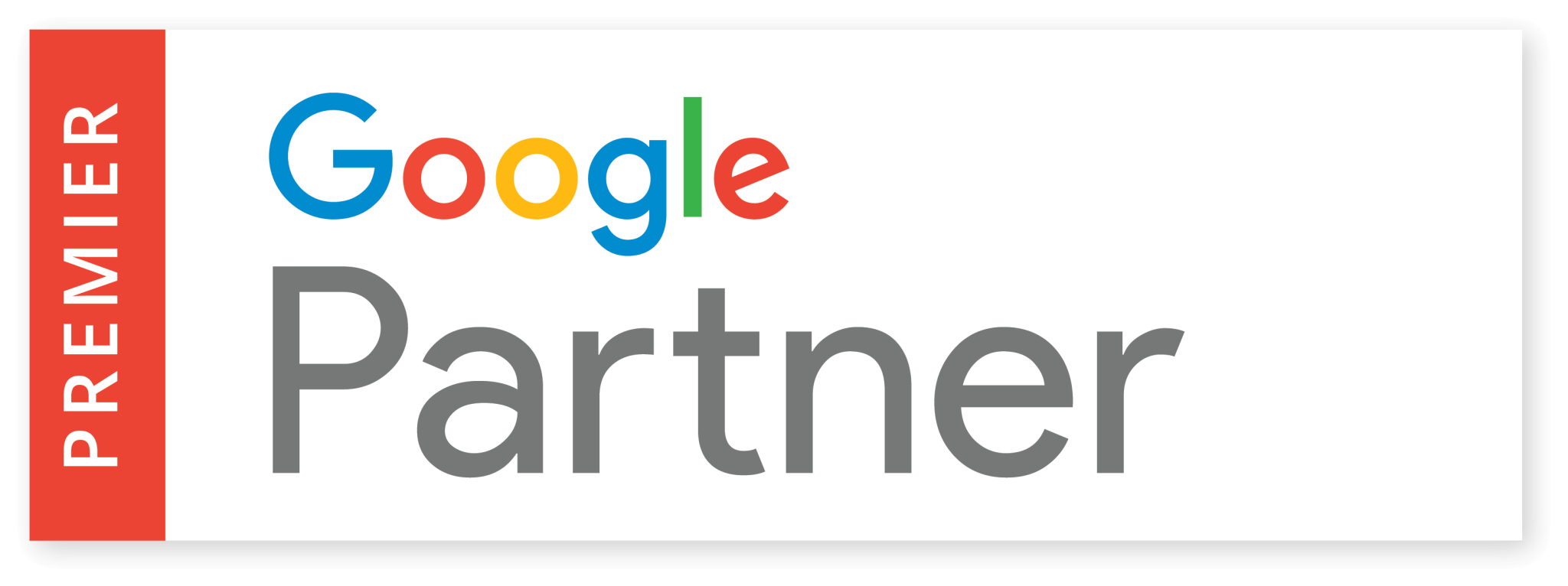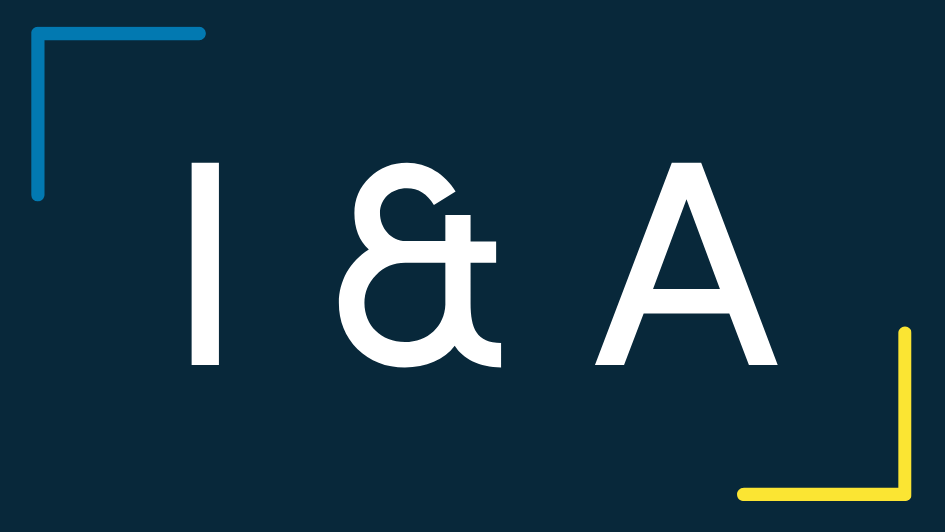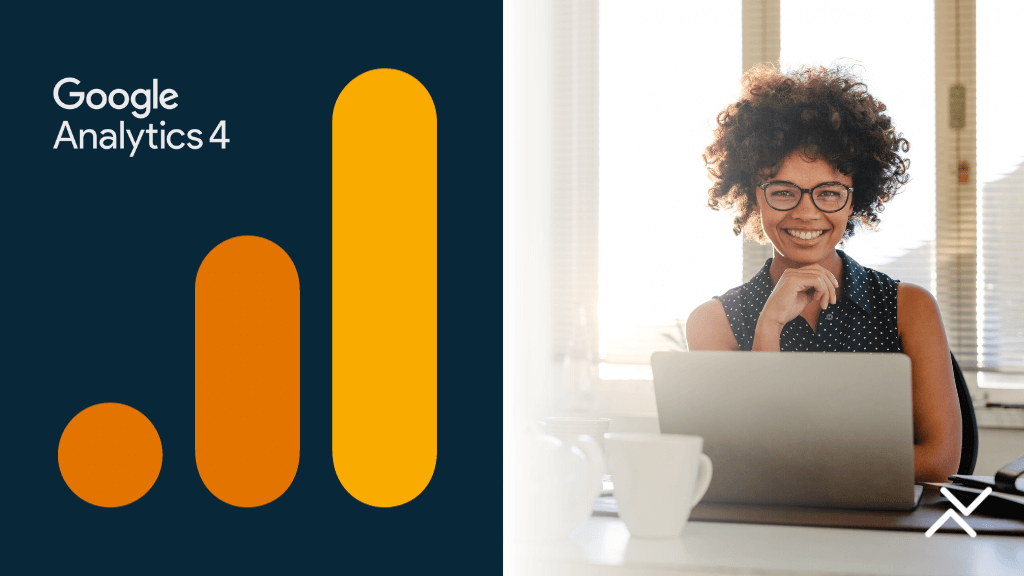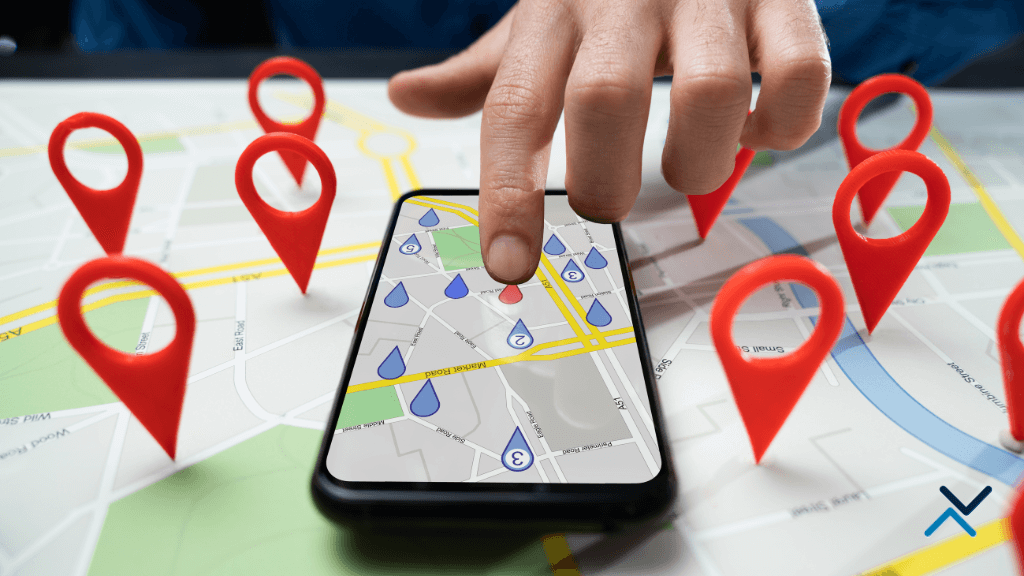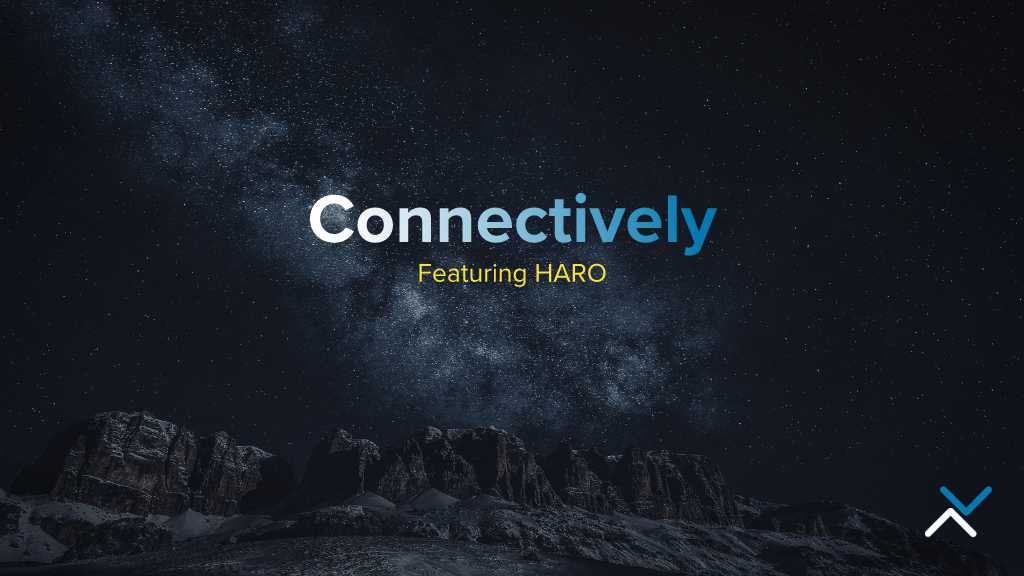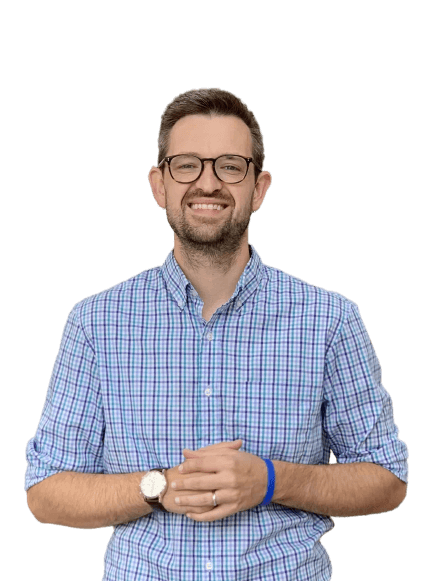With Universal Analytics phased out and Google Analytics 4 now being the standard, some website owners are still figuring out how to get around in the new GA4 dashboard. Additionally, we’ve had a lot of requests to set up conversions in the new version. While some think setting up conversion events (formerly goals in Universal Analytics) is much more cumbersome compared to the old version of the platform, there’s a few quick tips to follow to make the process easy.
The Difference Between Universal Analytics & GA4
First, it’s important to understand the difference between Universal Analytics (UA) and Google Analytics 4 (GA4). UA was a cookie-based tracking system while GA4 is event-based. This means that instead of tracking page views and sessions, GA4 tracks events such as clicks, form submissions, video plays, etc. This allows for a more comprehensive understanding of user behavior on your website.
Do You Have GA4 Set Up Properly On Your Website?
Before diving into setting up conversion events, it’s important to make sure you have GA4 properly installed and tracking on your website. You have a few options when it comes to installing the code on your website. You should only use one of these methods, otherwise, you could be double-counting visits to your website.
Google Tag Manager
The easiest way to do this is by using Google Tag Manager (GTM). GTM allows you to manage all of your tracking codes in one place, making it easier to add and update as needed.
A WordPress Plugin
For those using WordPress as their CMS, you can install the GA4 tracking code through a plugin. We recommend Google Site Kit.
Manually Installing the Code
In some cases, you may need to install the code manually. This involves placing the tracking snippet before the closing </head> of the website. Ask your web developer for help with this one as it can be deep in the website’s underlying code.
Once you have the code installed, verify it is tracking properly in the GA4 dashboard. Now onto setting up conversions in GA4.
Setting Up Conversion Events In GA4
Now that you have GA4 set up on your website through one of the above methods, it’s time to start setting up conversion events. Here are the steps to follow:
Step 1: Define Your Conversion Events
First, you need to decide what actions on your website you want to track as conversions. Common conversion events include form submissions, purchases, sign-ups, and downloads. Each of these actions can be tracked as a separate event in GA4.
Step 2: Create Events in GA4
Once you’ve defined your conversion events, you need to create them in GA4. There are two primary ways to create events:
- Automatically Collected Events: GA4 automatically collects certain events without any additional setup (e.g., page_view, first_visit). Check if your desired conversion aligns with these. In most cases, you’ll want to create a custom event.
- Custom Events: For more specific actions related to your website, you’ll need to set up custom events. This can be done through the Google Analytics dashboard or Google Tag Manager.
Step 3: Mark Events as Conversions
After creating events, you need to mark them as conversions. Here’s how:
- In your GA4 dashboard, go to the “Events” section.
- Find the event you want to track as a conversion.
- Click on the toggle to mark it as a conversion.
Step 4: Test Your Conversion Events
It’s important to test your conversion events to ensure they’re being tracked correctly. Use the real-time report in GA4 to monitor activity as you or someone else completes the conversion action on your site.
Step 5: Analyze Conversion Data
Once your conversion events are set up and tested, start analyzing the data. In GA4, you can view conversion data in the “Conversions” report and see how users interact with your site leading up to a conversion. We recommend sorting conversions by channel so you can see your most effective marketing channels.
Learn more about setting up conversions in GA4 through Google’s own guide:
Setting Up Conversion Tracking for Thank You Pages in GA4
Businesses that convert users through a website form submission usually track conversions with a specific destination page, most often a thank you page. In this scenario, when the user fills out a form and hits submit, they are rerouted to a page like /thank-you/ where they are counted as a conversion through the form.
To set up conversion tracking for a thank you page (or any type of confirmation page) directly in GA4, complete the following steps:
Step 1: Ensure the “Thank You” Page is Being Tracked
Before you mark it as a conversion, ensure that GA4 is tracking visits to your “Thank You” page. This page typically appears after a user completes an action like filling out a form or making a purchase. Sort your website visits by landing page and look for your thank you page (most often shown as /thank-you).
Step 2: Create a “Page View” Event for the “Thank You” Page
Next, set up a “page_view” event to track when users land on your “Thank You” page in GA4.
- Go to the Events Section: In your GA4 dashboard, navigate to the “Events” tab in the left-hand menu.
- Create a New Event: Look for an option to “Create Event” or “Modify Event”. Choose this to set up your new “page_view” event for the “Thank You” page.
- Define Event Parameters: You will need to specify the parameters that identify a view of the “Thank You” page. This usually involves setting the ‘page_location’ or ‘page_path’ parameter to match the URL of your “Thank You” page. For example, if your “Thank You” page URL is
www.yoursite.com/thank-you, you would set the condition to trigger the event when ‘page_location’ equals this URL. - Name Your Event: Assign a clear and descriptive name to your event, like ‘thank_you_page_view’. This will make it easier to recognize and analyze in your reports.
- Test Your Event: After setting up the event, test it to ensure it’s tracking correctly. You can do this by triggering the event yourself (i.e., completing the form that leads to the “Thank You” page) and then checking in GA4’s real-time report to see if the event is recorded.
Step 3: Mark the Event as a Conversion
After setting up the “page_view” event for the “Thank You” page, the next step is to mark this event as a conversion. Jump back over to the conversions section of GA4 and toggle the event as a conversion. This will now instruct Google to include the event as a conversion in your reports.
Step 4: Test the Conversion Event
- Test the conversion by completing an action on your site that leads to the “Thank You” page.
- Check the real-time report in GA4 to ensure the event is being tracked and appropriately marked as a conversion.
Additional Considerations
- Event Naming: Use clear and descriptive names for your events and conversions.
- Delay in Reporting: Remember there might be a delay before the conversion appears in standard reports.
- Verify Configuration: Regularly verify that your conversion tracking aligns with any changes on your website.
By following these steps, you can effectively track visits to your “Thank You” page as conversions in GA4, giving you valuable insights into how users are interacting with your website and completing key actions.
We understand that GA4 can be complicated. Please feel free to reach out with questions anytime.