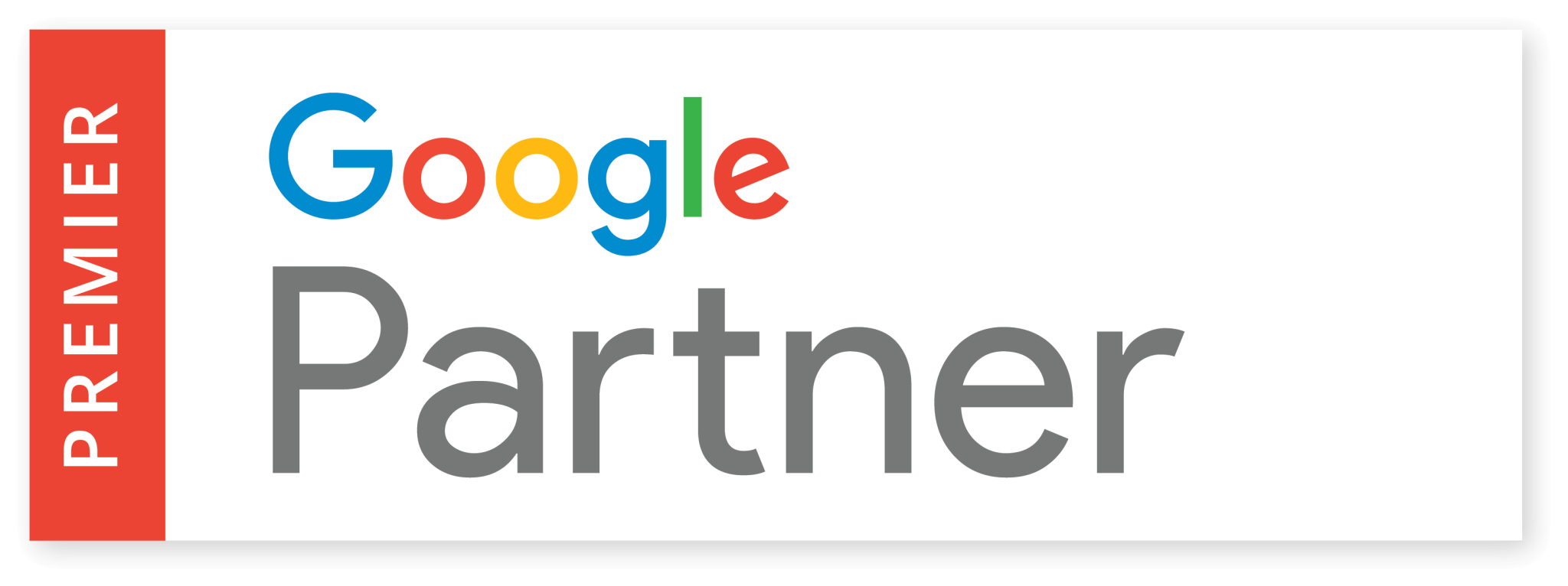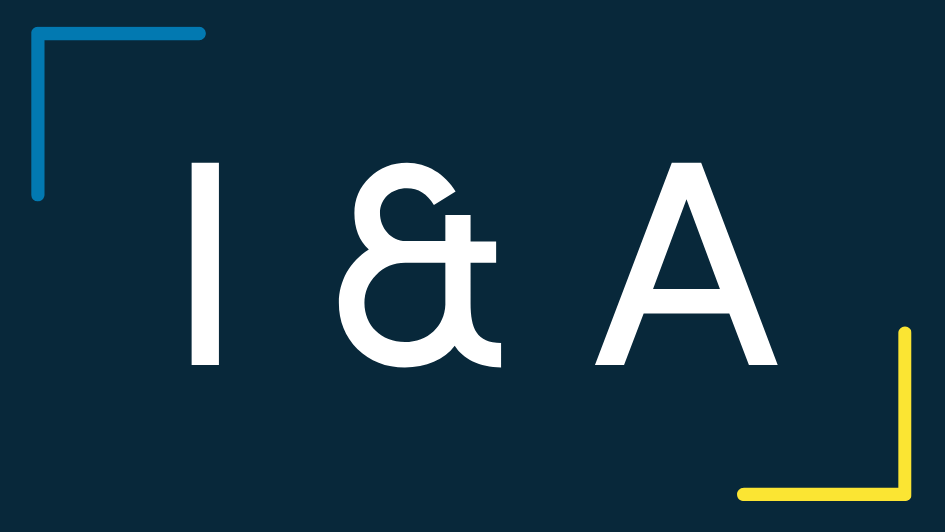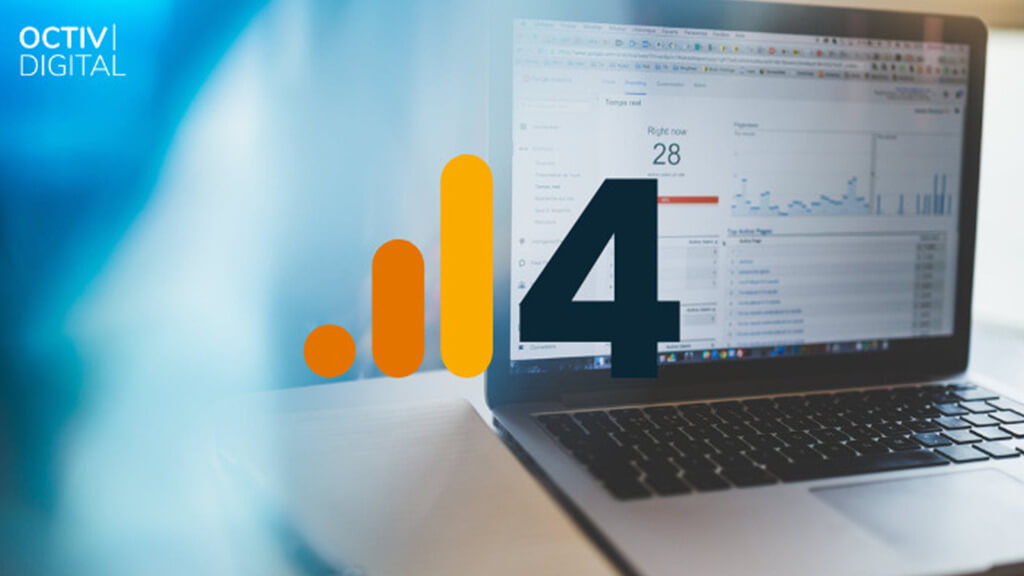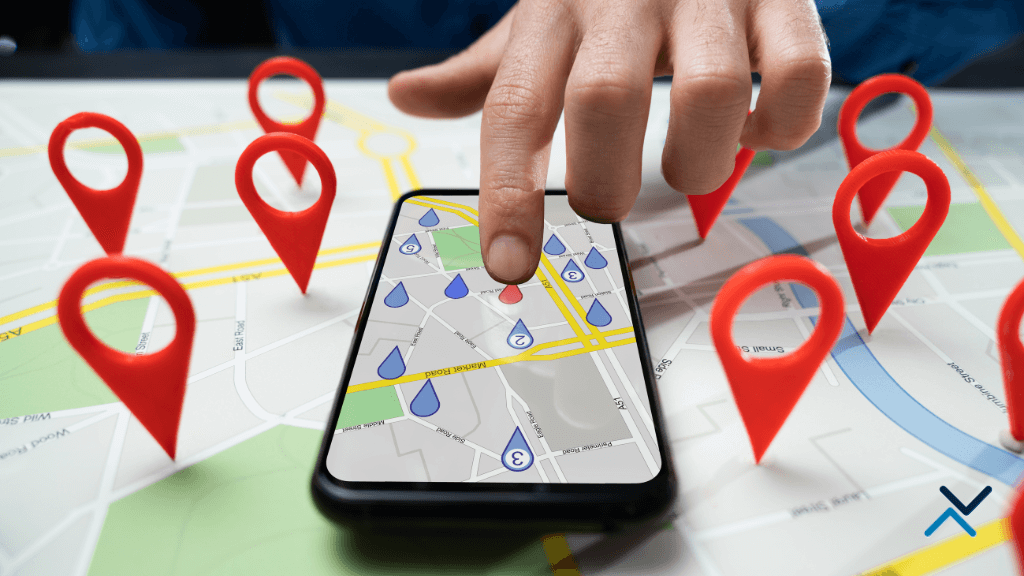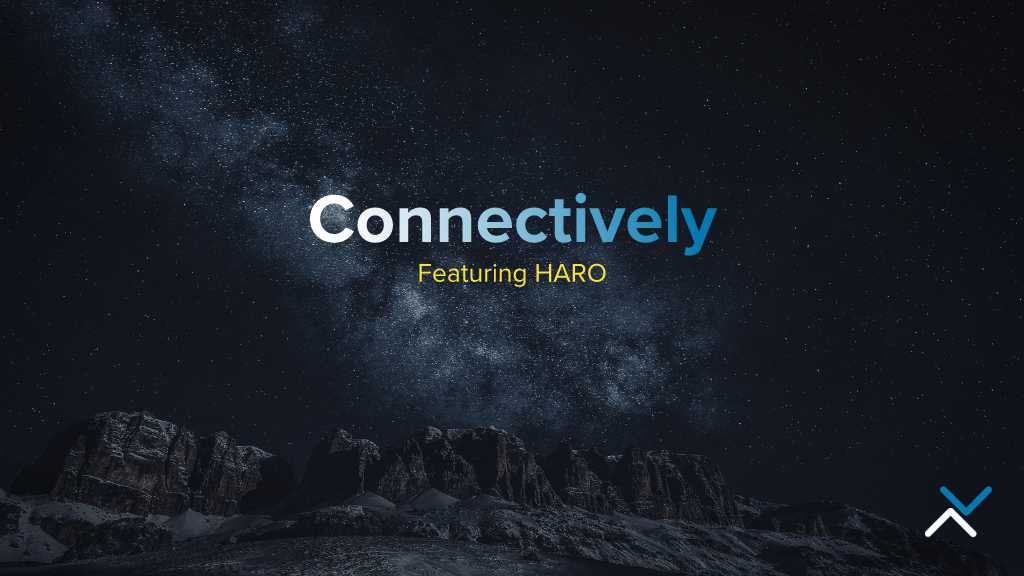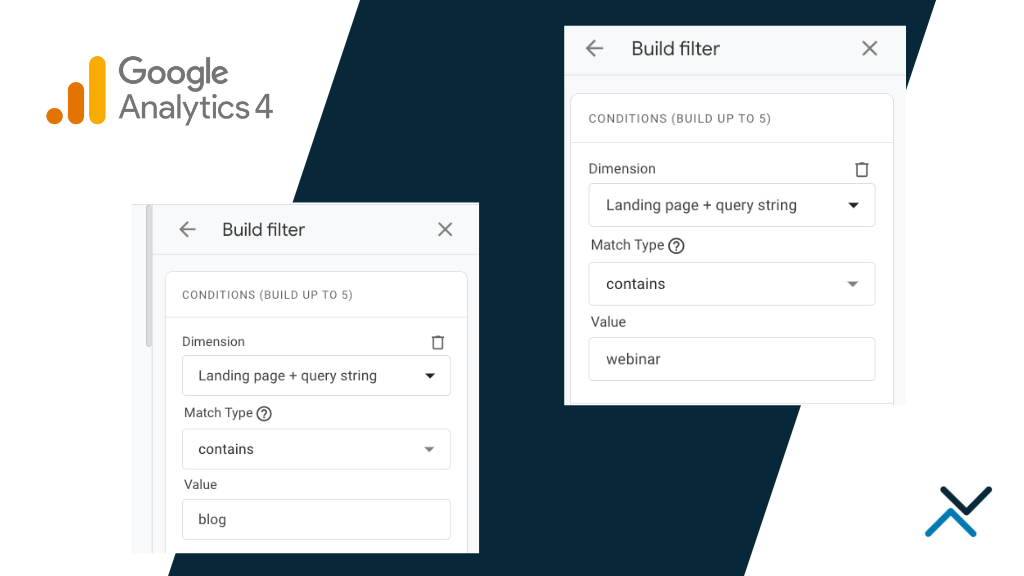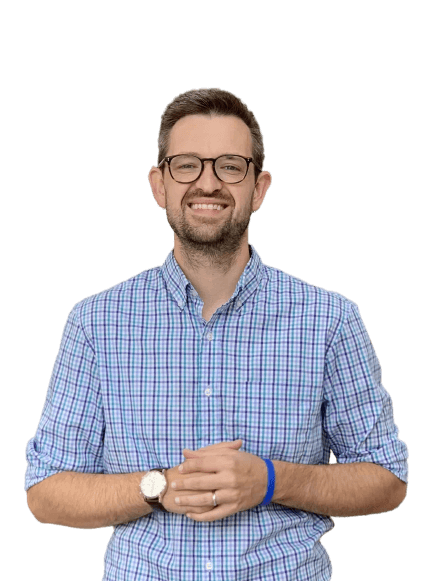As marketers and website owners, we like to analyze every possible data point we can. This helps us to best define customers, understand where people are leaving a website or discover roadblocks that might cause conversion issues. To do so, we use Google’s signature analysis tool.
The final quarter of 2020 saw Google release the newest version of its web analytics platform, aptly dubbed Google Analytics 4. As with all Google releases, there is plenty to unpack and numerous features to explore.
Now that the platform has been available for long enough to test and become familiar with, we decided to see what other marketing experts had to say about the improvements, what tips and tricks they have discovered, and what their favorite features are so far.
But first, let’s cover the basics of Google Analytics 4.
What Is Google Analytics 4?
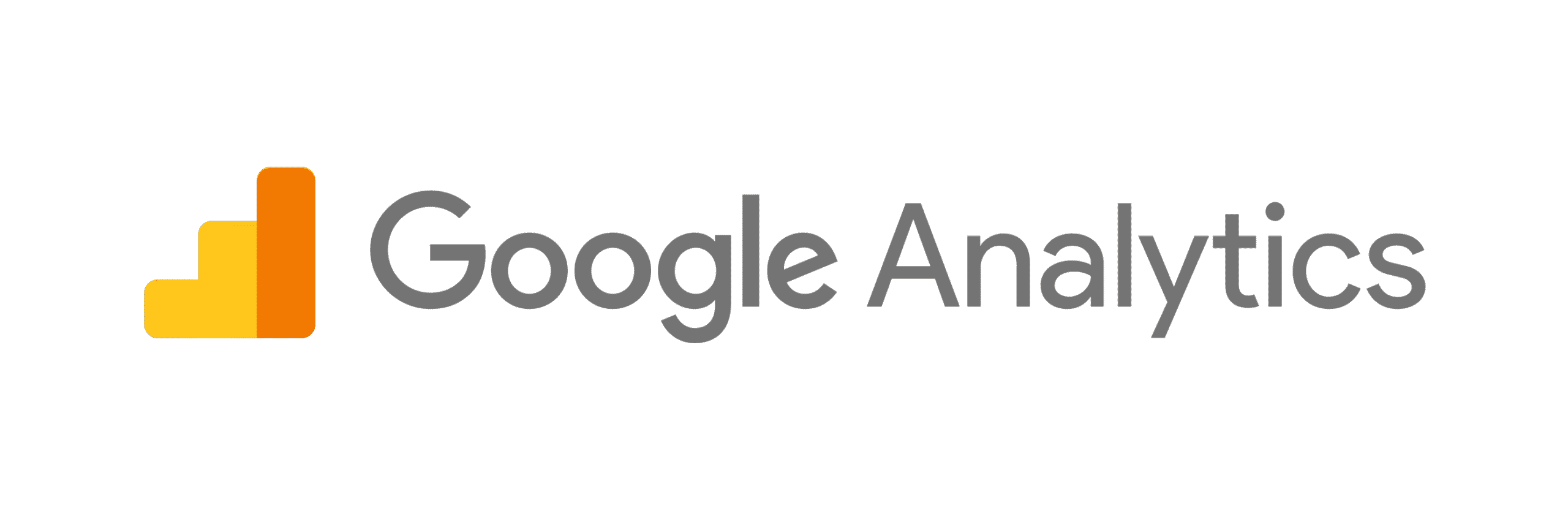 Google Analytics 4 is the newest version of Google’s Analytics reporting tool, and while it is based on the same platform as the previous iteration, GA4 is a completely new experience, complete with all new tools and a much improved user interface.
Google Analytics 4 is the newest version of Google’s Analytics reporting tool, and while it is based on the same platform as the previous iteration, GA4 is a completely new experience, complete with all new tools and a much improved user interface.
Contrary to the long-running version of Google Analytics, GA4 tracks a data stream through a Measurement ID that is similar to the traditional Universal Analytics (UA) tag.
What is the Difference Between a UA Tag and a Measurement ID?
A UA tag is used to track websites with the existing version of Google Analytics. The tag is installed as as snippet of javascript or via Google Tag Manager and may contain certain customized variables.
Conversely, a Measurement ID is the tracking snippet that is required to enable Google Analytics 4. Once installed as a snippet of javascript or through Google Tag Manager, a user will then have access to new reports, features and insights in Google Analytics.
Reasons to Consider Upgrading to GA4
At their root, both versions of Google Analytics exist to track website traffic and help website owners understand their users’ behavior. The major difference between Universal Analytics and GA4 is how granular the platform tracks data and the type of reporting a website owner can now view.
Advanced Analysis
With all new reporting in GA4, website owners will now be able to see “enhanced analytics” like file downloads, outbound clicks, video interactions, site search and scroll events. These interactions are tracked automatically, which is a major upgrade from using event tracking.
Users will also be introduced to new areas of analysis to better understand their users’ website behavior. In GA4, users are now able to see a variety of new sections to support in-depth data analysis:
- Lifecycle: a section with insights about user and traffic acquisition
- Engagements: a section with data on website events like clicks and interactions
- Monetization: a section with data on e-commerce orders, in-app purchases and publisher ads
- User: a section with info on demographic and device data
- Events: a section to provide data about any events or interactions a website may be tracking
- Explore: a section featuring the Analysis Hub, a premium feature users may have previously seen with Google Analytics 360
- Configure: a section where users can create audiences and track in-depth information
It’s Google
Generally speaking, when Google makes a platform upgrade to any of its products, it’s for the benefit of the user. Like Google Search Console and Google My Business updates, this new version of Google Analytics is for the sole benefit of getting a better understanding of website behaviors and patterns.
We also know from historical products that the company will eventually end support for legacy products. It’s best if you start the migration sooner than later and become familiar with GA4’s interface.
How to Get Started with GA4
First and foremost, use the setup assistant to your advantage. Google wants to make the transition to GA4 as easy as possible, and provides you with the exact step-by-step process you need to follow. Whether you’re a seasoned Google Analytics expert or a novice, the setup guide is a great tool.
Existing users of Universal Analytics will have an option to upgrade to GA4 from within their account settings. Upgrade the account, create the Measurement ID and install it accordingly on your website to be up and running in no time.
If you are creating tracking for a new web property, Google will now default to GA4 for you. You will have a handful of new options to look out for when setting up a tag for the first time, and will need to decide if you need both the Measurement ID and the UA tag.
Continuing to Use a Universal Analytics Tag for a New Web Property
If you wish to use a UA tag to track your traffic and you’re setting up a new property, you’ll need to look for “Advanced Options” in the tag set up. Here you will be provided with an option to create a Measurement ID for GA4, a Universal Analytics tag or both.
Why Continue to Use a Universal Analytics Tag?
For new web properties, you may want to create the UA tag in addition to the Measurement ID to be able to view traditional reports in Google Analytics. It’s worth noting that the entire user interface of GA4 is different and requires a bit of a learning curve, so running both versions in parallel will benefit you to ease into GA4.
Another reason to use the UA tag is because of platform limitations. For example, we recently discovered Squarespace only supports a Universal Analytics tag and won’t allow for a Measurement ID for GA4. This will likely change with enhancements to Squarespace, but you’ll need to use a UA tag in the meantime.
Check your website platform to see if you are able to upgrade to GA4. If not, you’ll need to continue using Universal Analytics until your platform upgrades its compatibility. You’re also welcome to contact us about moving your site to an open source platform like WordPress.
Installing the Measurement ID
If you have previously created and installed a UA tag for your website, you’ll have no problem with a Measurement ID.
To install the tag, you’ll have a couple of different options; you can install the Measurement ID through an existing tag on your site (what is likely holding your existing Google Analytics tag) or set it up as a brand new tag on your site. Alternatively, you may set up the tag through Google Tag Manager:
Is Upgrading to GA4 Mandatory?
Upgrading to GA4 is not mandatory at this time, nor has Google announced an end date for Universal Analytics support. It is important however to begin familiarizing yourself with GA4 as it will likely become the only supported version in the not-so-distant future.
In the meantime, if you prefer to use the existing version of Universal Analytics, you may still continue to do so.
What Does GA4 Cost?
With features from Google Analytics 360, users have been wondering, “what does GA4 cost?”
Similar to Universal Analytics, GA4 is free for marketers and website owners. While you may need to hire an analytics consultant to set everything up for you, the platform itself is free.
So Should You Upgrade to GA4?
The decision to upgrade your Google Analytics version is completely up to you. If you are comfortable with the existing version of Google Analytics (Universal Analytics), you don’t have to upgrade right away. As of this writing, Google is still supporting UA tags and we’ve provided the steps required to set up a new web property with a UA tag instead of a Measurement ID.
You’ll want to keep in mind that Google will likely deprecate Universal Analytics at some point. For this reason, we suggest you set up Google Analytics 4 sooner than later to get familiar with it while running it parallel to Universal Analytics. GA4 is full of new reporting and data analysis, and definitely has a bit of a learning curve.
If you have recently set up GA4, what obstacles did you run into? Or did you find the upgrade seamless? Let us know in the comments!