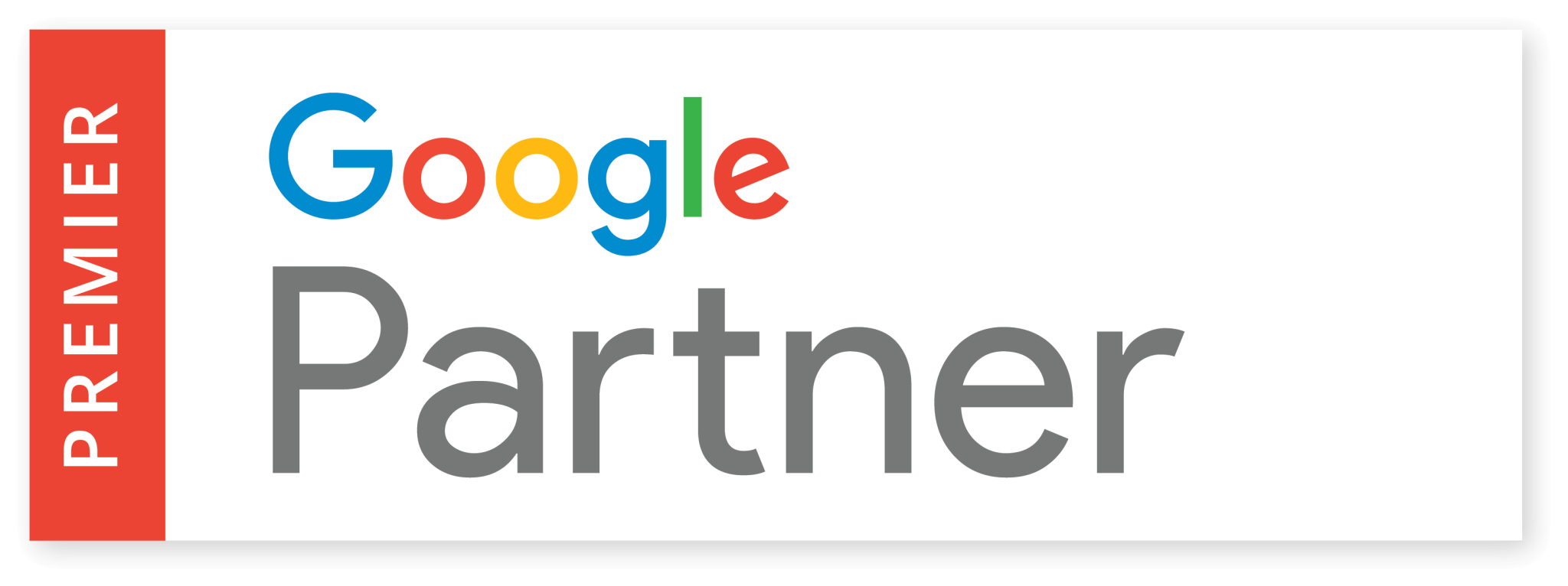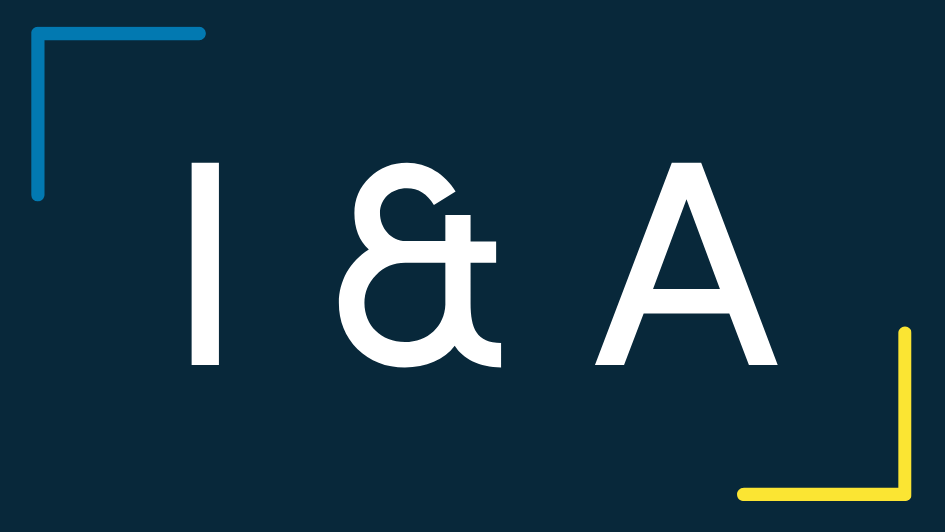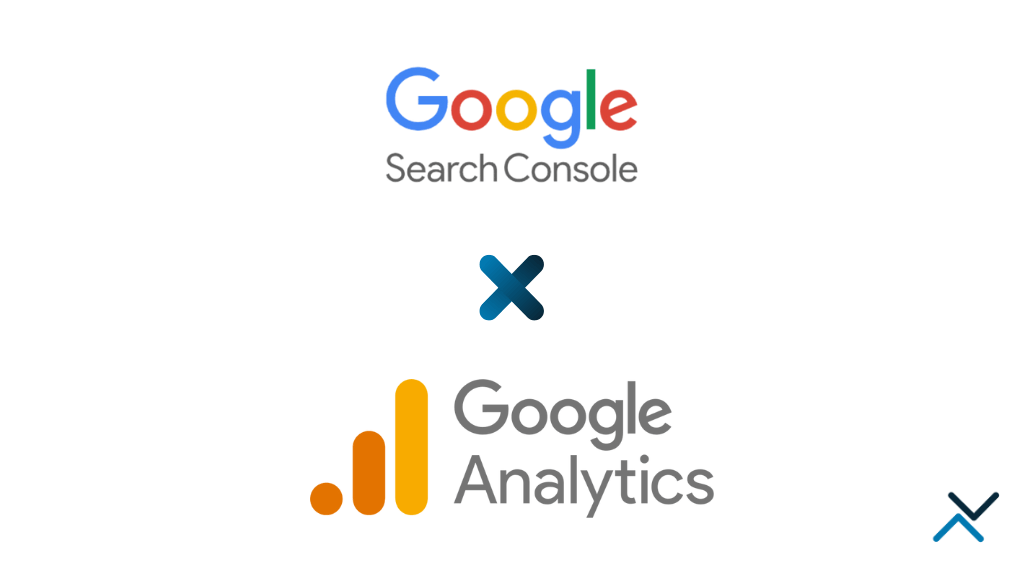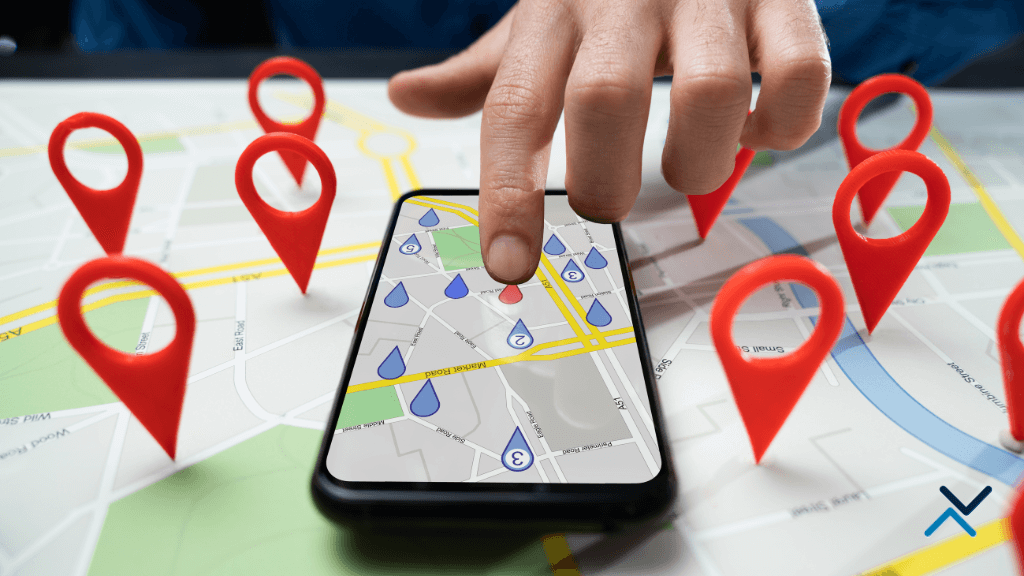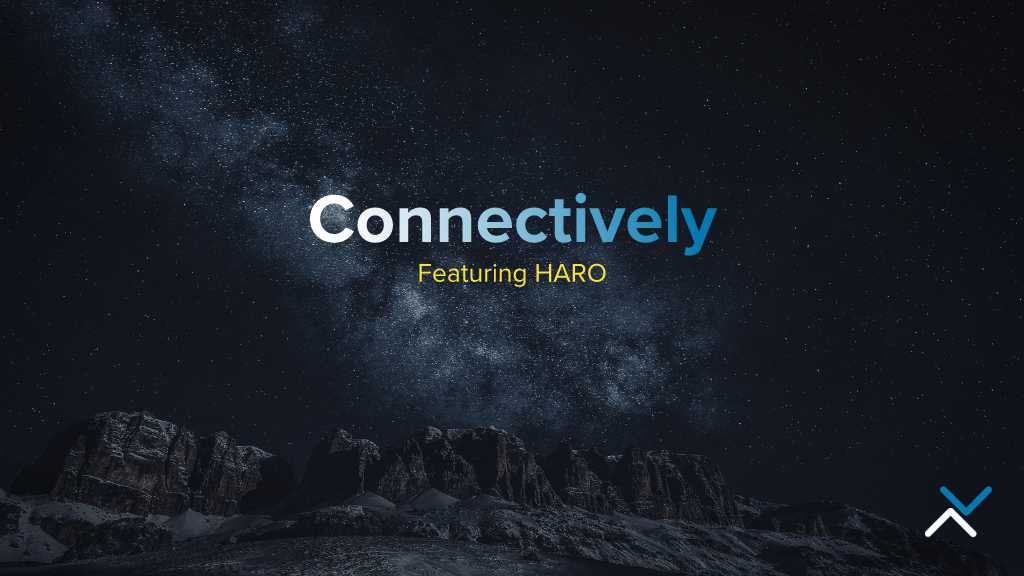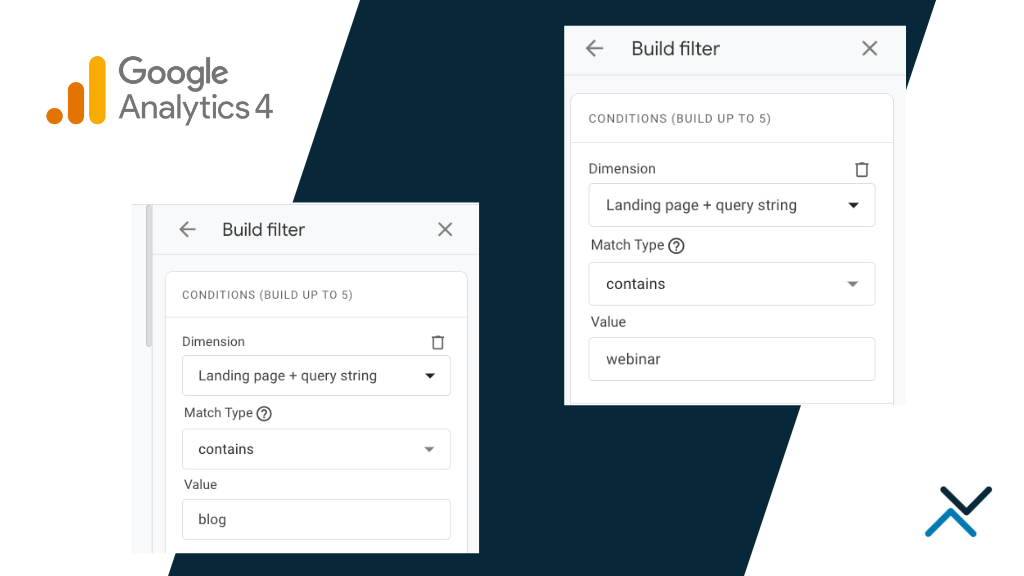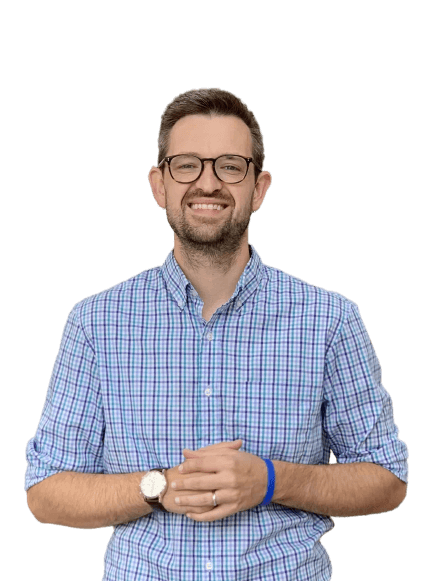Google Analytics and Google Search Console are two of the most important tools for tracking website activity and optimizing website content. In order to gain access to these powerful tools, there are a few simple steps that must be taken.
Creating a Google Account
Before you can access Google Analytics or Google Search Console, you must first create a Google account. A Google account is your gateway to all of Google’s products, including Analytics and Search Console. If you already have a Gmail account, you can use your existing login details to access Analytics and the Search Console. If you do not have a Google account, you can create one by following these steps:
- Go to the Google sign-up page.
- Enter your first and last name.
- Choose a username and password.
- Fill in your birthdate and gender.
- Enter your phone number and recovery email address.
- Agree to the terms of service and click “Create Account.”
With a Google account, you can access Google Analytics and Google Search Console, as well as all of Google’s other products. Alternatively, if you use Google Workspace for your business / website, you’ll log in with those credentials.
Setting Up Google Analytics
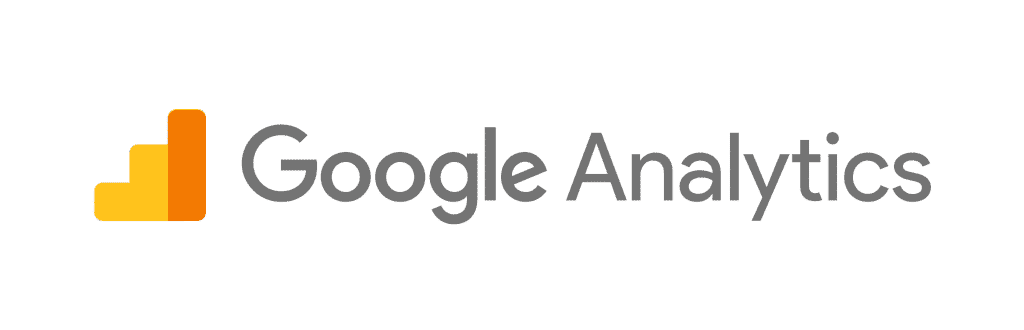
Now that you have a Google account, the next step is to set up Google Analytics. Google Analytics is a free tool provided by Google that allows you to track and analyze website traffic. To get started with Google Analytics, follow these steps:
- Go to the Google Analytics sign-up page.
- Click “Start for free.”
- Fill in your account name, website name, and website URL.
- Select your industry category, time zone, and data-sharing settings.
- Click “Create.”
- Accept the Google Analytics Terms of Service.
Once you have set up your Google Analytics account, you will need to add the Google Analytics tracking code to your website. This code allows Google Analytics to track website traffic and provide you with valuable data. We recommend adding the tracking code through Google Tag Manager, but there are a number of ways to do so. If you’re not familiar with adding this code, we would be happy to help.
Giving Access to Google Analytics
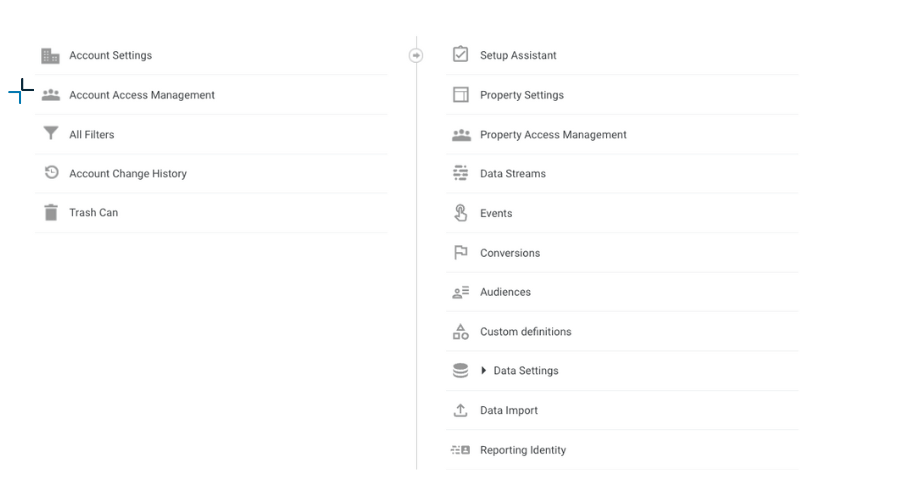
Now that you have set up your Google Analytics account, it’s time to provide access to other users. To grant access to Google Analytics, follow these steps:
- Sign in to your Google Analytics account.
- Click on the “Admin” tab.
- In the “Account” column, click on “User Management.”
- Click on the “+” button in the upper-right corner to add a new user.
- Enter the email address of the person you want to give access to.
- Select the permissions you want to give the user (e.g., “Read & Analyze,” “Edit,” Collaborate).
- Click “Add”
The person you added will now have access to your Google Analytics account. They will be able to view the data and reports, depending on the permissions you give them.
Setting Up Google Search Console
In addition to Google Analytics, Google Search Console is another important tool for tracking website activity. Google Search Console allows you to see how your website appears in Google search results as well as identify and fix issues on your website. To set up Google Search Console, follow these steps:
- Go to the Google Search Console sign-up page.
- Enter your website URL and click Continue.”
- Verify ownership of your website by following the instructions provided by Google.
- Accept the Google Search Console Terms of Service.
Giving Access to Google Search Console
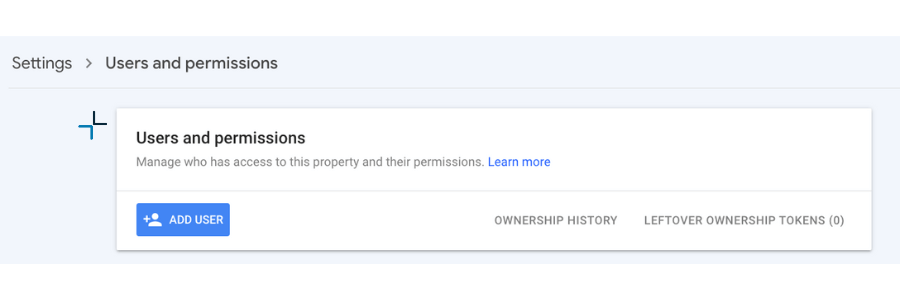
Now that you have set up Google Search Console, it’s time to provide access to other users. To grant access to the Google Search Console, follow these steps:
- Sign in to your Google Search Console account.
- Click on the website name for which you want to grant access.
- Click on “Settings” in the left-hand menu.
- Click on “Users and Permissions.”
- Click on the “Add User” button in the upper-right corner.
- Enter the email address of the person you want to give access to.
- Select the permission level you want to give the user (e.g., “Full,” “Restricted).
- Click “Add”
The person you added will now have access to your Google Search Console account. They will be able to view the data and reports, depending on the permissions you give them.
Need Help With Providing Access?
Providing access to Google Analytics and Google Search Console is an important step in tracking and optimizing your website. By following these simple steps, you can give others access to these powerful tools, enabling them to help you improve your website and reach your goals. With Google Analytics and Google Search Console, you can gain valuable insights into your website’s performance and make data-driven decisions that will benefit your business.
Of course, if you need help with setting up access, we would be happy to assist. Please email us at [email protected].