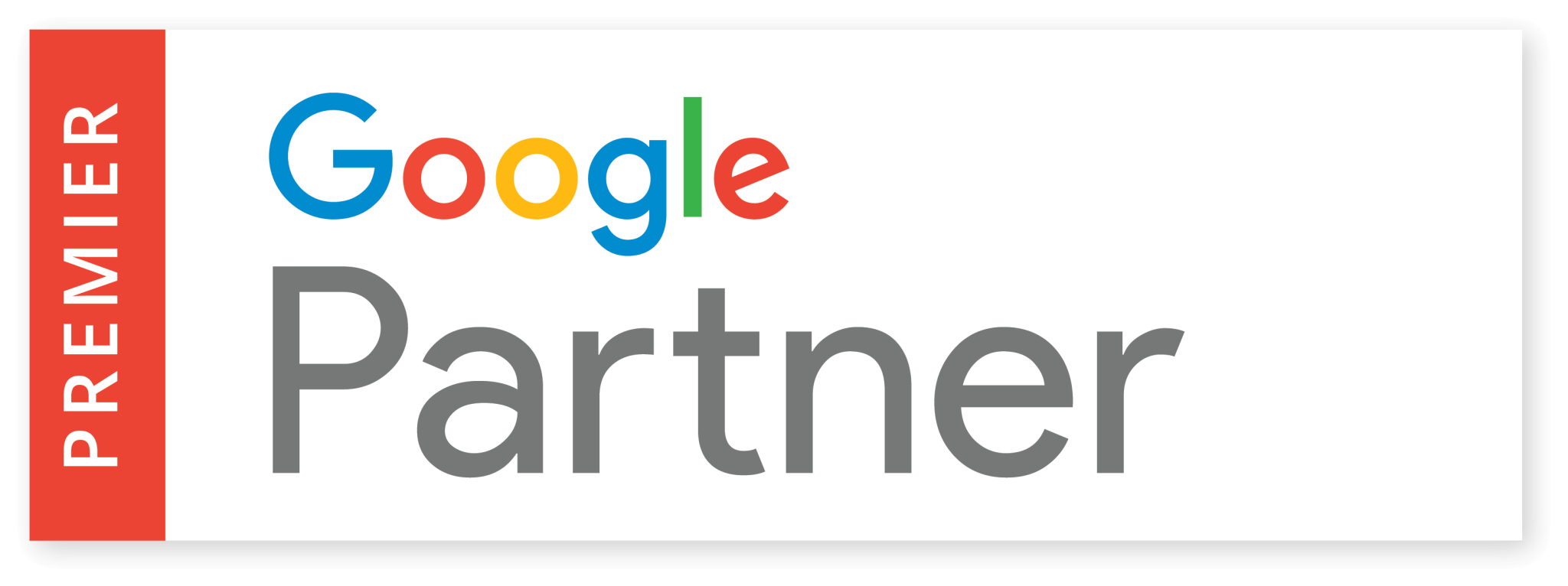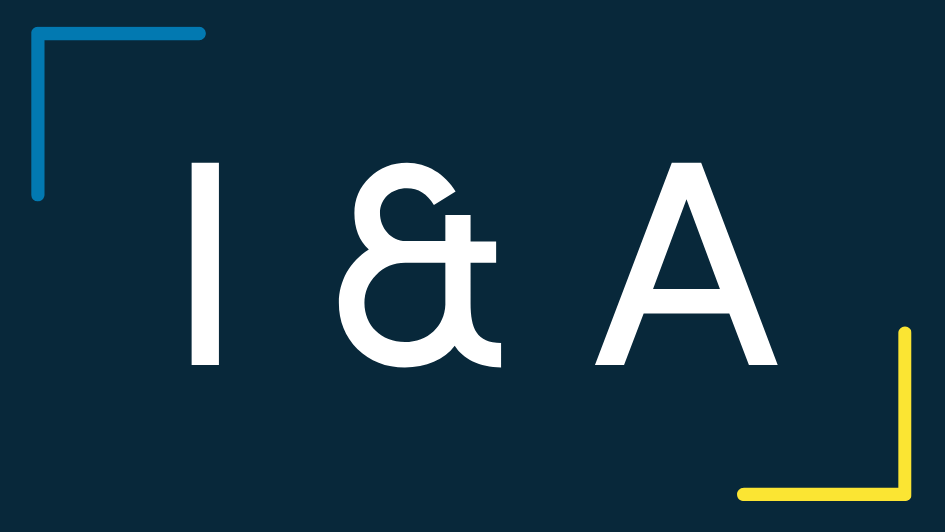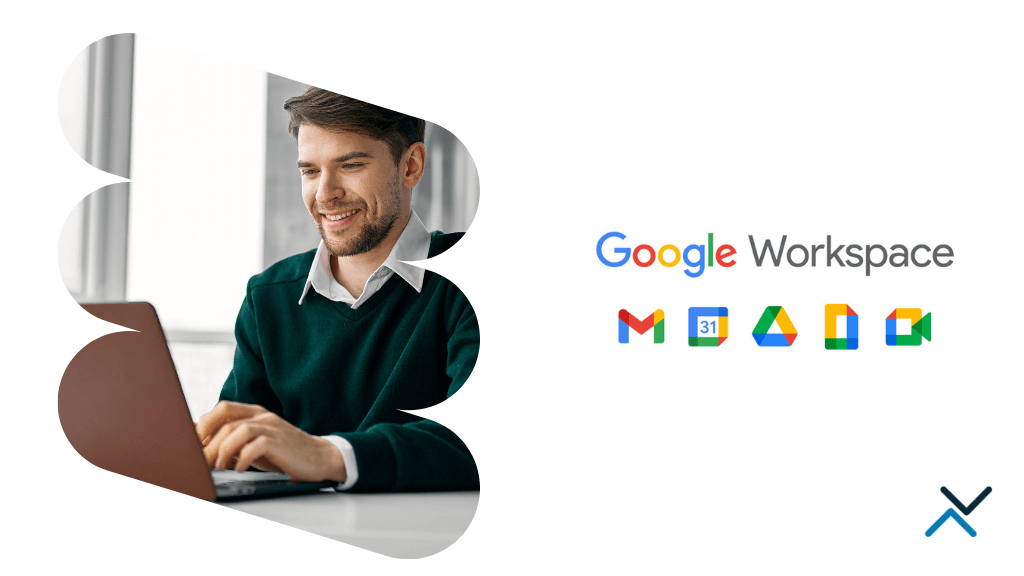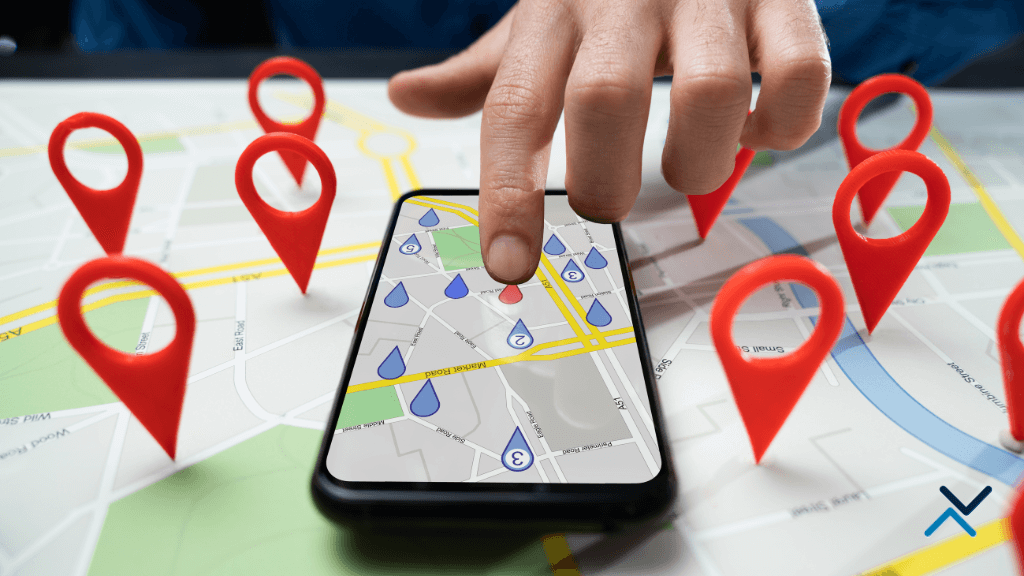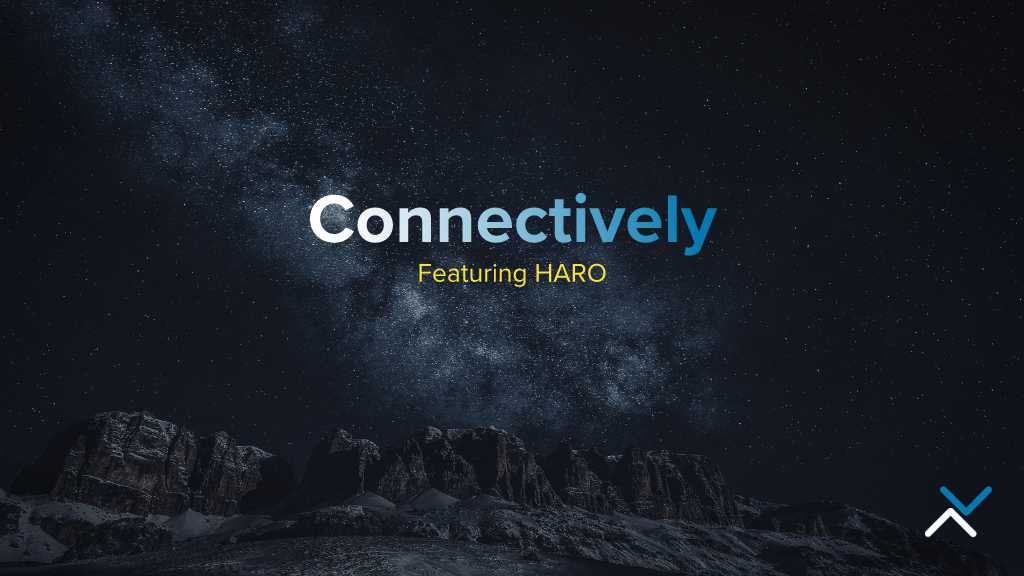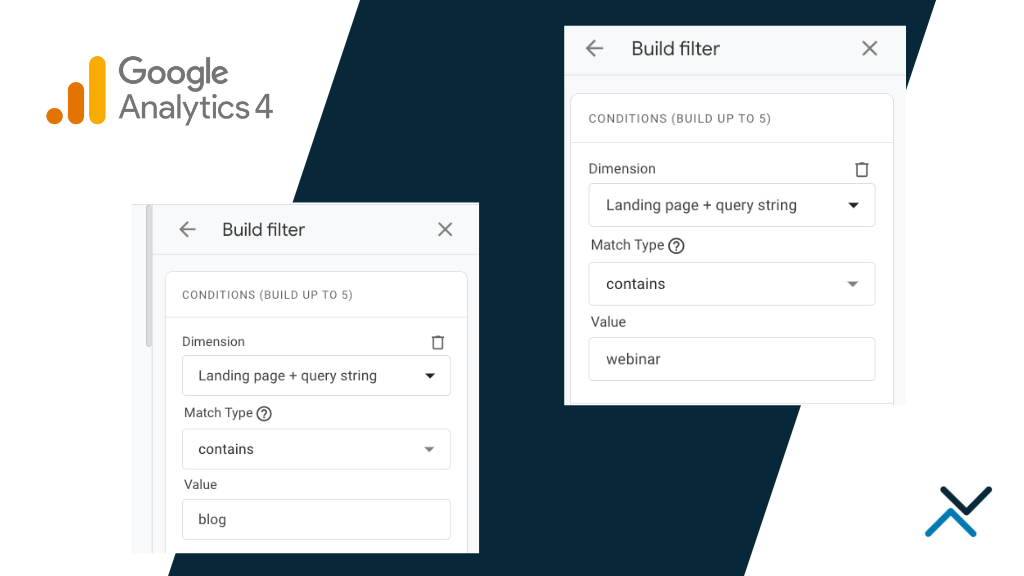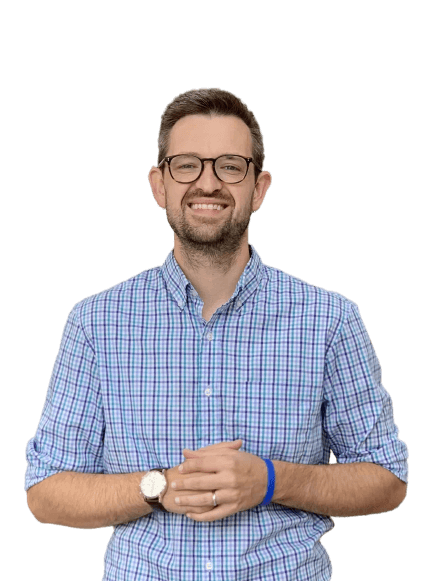The Domain Name System, or DNS, serves as the internet’s directory, determining where web traffic should be directed. For businesses using Google Workspace, understanding and managing these records is of utmost importance, as they ensure your website and email services function seamlessly. In this blog, we’ll explore DNS records, with a particular emphasis on those required for Google Workspace email setup. We’ll also provide instructions for managing them across several popular domain registrars, including GoDaddy, Name.com, Network Solutions, Squarespace, BlueHost and HostGator.
Understanding DNS Records
Before we get into the specifics of Google Workspace, it’s essential to understand what DNS records are and the various types that exist.
A Records
An Address Record, or A Record, points a domain or subdomain to an IP address. When someone enters your website URL, the A record directs the browser to the IP address of the server hosting your site.
CNAME Records
A Canonical Name Record, or CNAME Record, allows one domain to be aliased to another. This means that visitors to www.yourdomain.com can end up at yourdomain.com.
MX Records
A Mail Exchanger Record, or MX Record, routes email according to the servers defined in the record. This is particularly important for Google Workspace users, as it ensures your business emails reach their intended destination.
TXT Records
A TXT Record holds text-based information used for various purposes, including verification of domain ownership and setting up email security protocols like SPF, DKIM, and DMARC.
SRV Records
Lastly, a Service Record, or SRV Record, defines the location of servers for specified services. It’s often used in conjunction with applications like SIP and XMPP.
Other Common DNS Records
You may have also heard of SPF records, DMARC records or domain keys. These are additional records that can be added to your domain name registrar to help with email or domain verification. Depending on what you need to accomplish, you may be required to add any one of these records.
MX Records in Google Workspace
When setting up Google Workspace, configuring your MX records is a key step otherwise you won’t be able to send / receive email associated with your domain name. Google Workspace uses five MX records, each with different priority levels:
Priority 1: ASPMX.L.GOOGLE.COM
Priority 5: ALT1.ASPMX.L.GOOGLE.COM, ALT2.ASPMX.L.GOOGLE.COM
Priority 10: ALT3.ASPMX.L.GOOGLE.COM, ALT4.ASPMX.L.GOOGLE.COM
The priority numbers dictate the order in which the email servers are used, with lower numbers having higher priority. If the server with priority 1 fails, the servers with priority 5 are tried, and so on. This redundancy ensures that your emails always find their way to their destination.
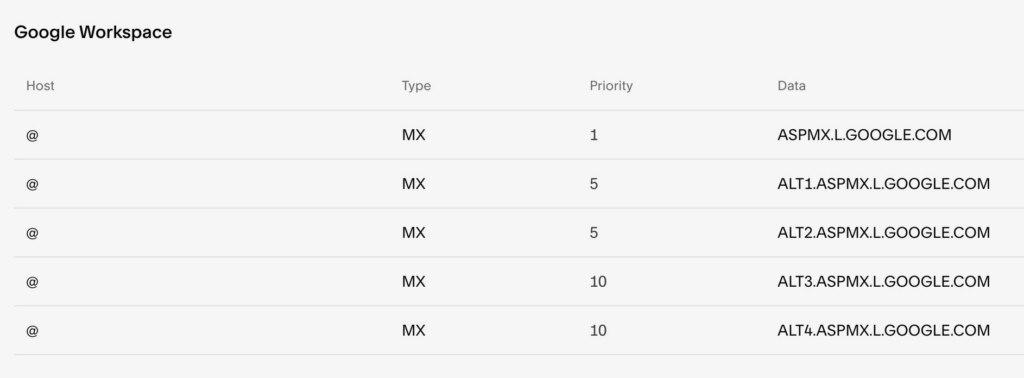
Where Do You Update Your DNS Records?
Where you update the DNS records for Google Workspace is dependent on where you have registered your website’s domain. Some of the most common domain name registrars for small businesses include GoDaddy, Name, Network Solutions, Bluehost, Squarespace (formerly Google Domains) and HostGator.
Updating DNS Records on GoDaddy
GoDaddy offers a straightforward process for updating DNS records. Once logged into your GoDaddy account, navigate to the DNS Management page where you can add new records or update existing ones. When updating Google Workspace MX records, ensure to input the correct server information and priority as mentioned earlier.
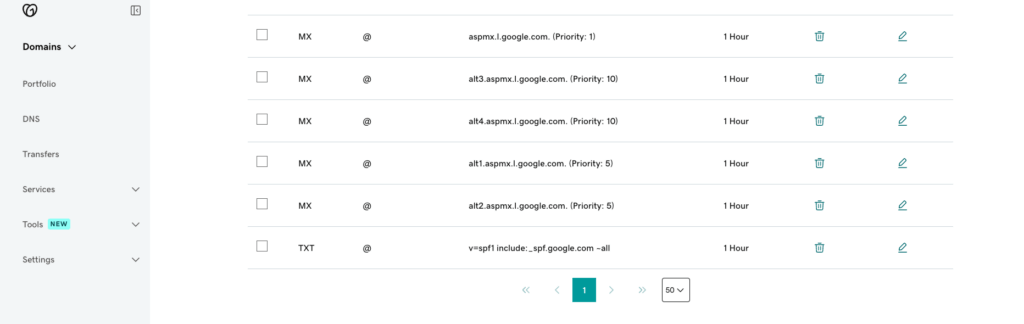
Also, make sure to delete any pre-existing MX records to avoid conflicts. Remember that these changes may take up to 48 hours to propagate across the internet.
Updating DNS Records on Name.com
Name.com also provides an intuitive interface for updating DNS records.
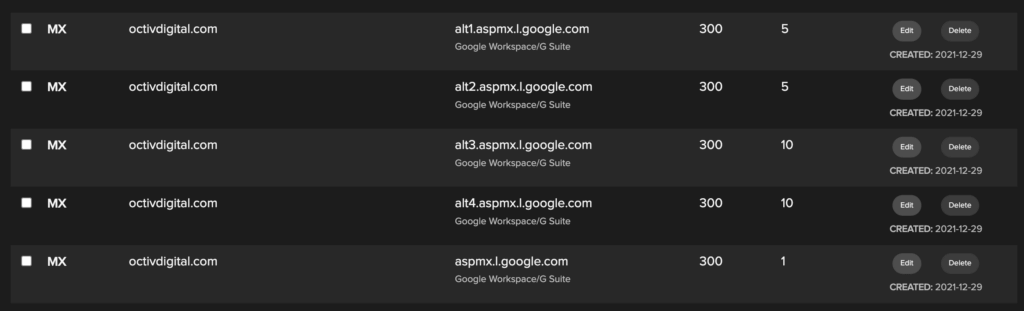
After logging into your Name.com account, go to ‘Domains,’ then ‘Manage Domains.’ Select the domain you’re configuring for Google Workspace and click on ‘DNS Records.’ Here, you can add new DNS records or update existing ones, including your Google Workspace MX records. Be sure to input the correct server information and priority for each record. Like other platforms, changes to DNS records on Name.com may require some time to take effect worldwide.
Updating DNS Records on Network Solutions
Network Solutions allows easy management of DNS records. By logging into your Network Solutions account and navigating to ‘My Domain Names,’ then ‘Edit DNS,’ you can access ‘Manage Advanced DNS Records.’ This is where you can add new DNS records or update existing ones. When updating Google Workspace MX records, it’s crucial to enter the required information and priorities accurately. As with other platforms, changes to DNS records on Network Solutions may take up to 48 hours to fully propagate.
Updating DNS Records on Squarespace (Formerly Google Domains)
Squarespace, formerly known as Google Domains, is another reliable platform for managing DNS records.
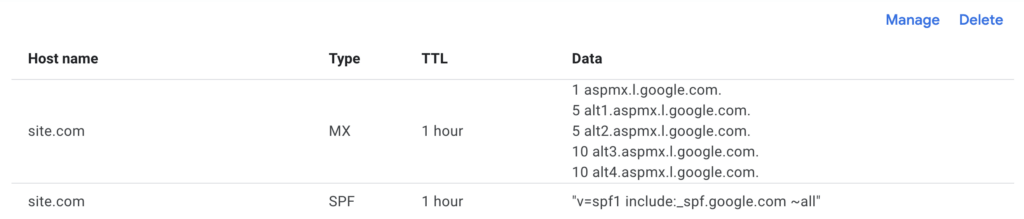
After signing into your Squarespace account, select your domain and navigate to the “DNS” tab. This is where you can update your DNS records. When updating Google Workspace MX records, adhere to the prescribed priority levels and server information. Make sure to delete any existing MX records to avoid conflicts. Like other platforms, changes to DNS records on Squarespace may take some time to propagate across the internet.
Updating DNS Records on Bluehost
Bluehost, a popular domain registrar and web hosting company, provides a platform for updating DNS records. After logging into your Bluehost control panel, go to the “Domains” section and select “Zone Editor,” where you can add new DNS records or update existing ones. When updating Google Workspace MX records, ensure you input the correct server information and priority as outlined above.
Updating DNS Records on HostGator
HostGator, a renowned web hosting company and domain registrar, allows users to easily update DNS records. After logging into your HostGator cPanel, navigate to the “Advanced Zone Editor” under the “Domains” section. Here, you can add new DNS records or update existing ones. Remember to input the correct server information and priority for each Google Workspace MX record.
Start Sending Professional Email with a Workspace Address
While understanding and managing DNS records can seem overwhelming, especially for those unfamiliar with the technical aspects of running a website, it’s a crucial part of setting up Google Workspace. It ensures your business emails are routed properly and enhances your overall digital presence. No matter the domain name registrar you use, you’ll want to carefully set up the required DNS records to be able to send emails from your Google Workspace account.
If you’re not too familiar with the process, we’re always here to help. Contact us anytime for assistance with your DNS record changes.