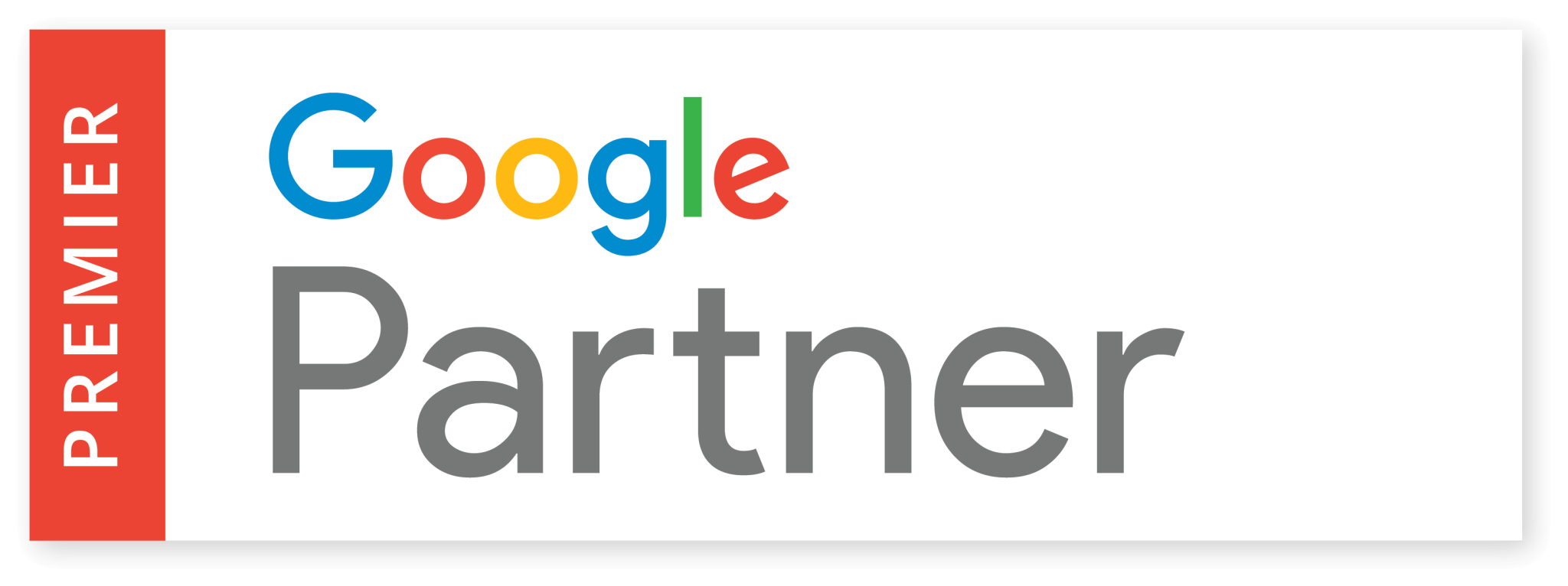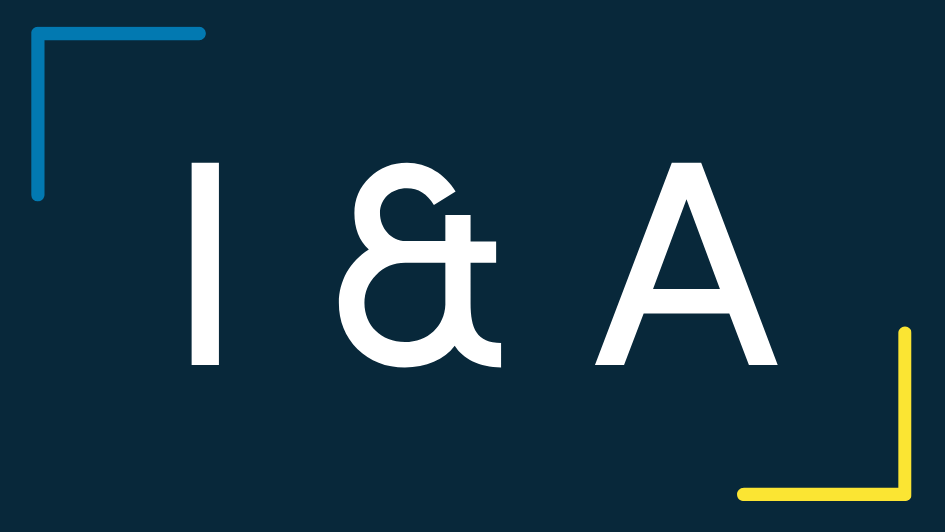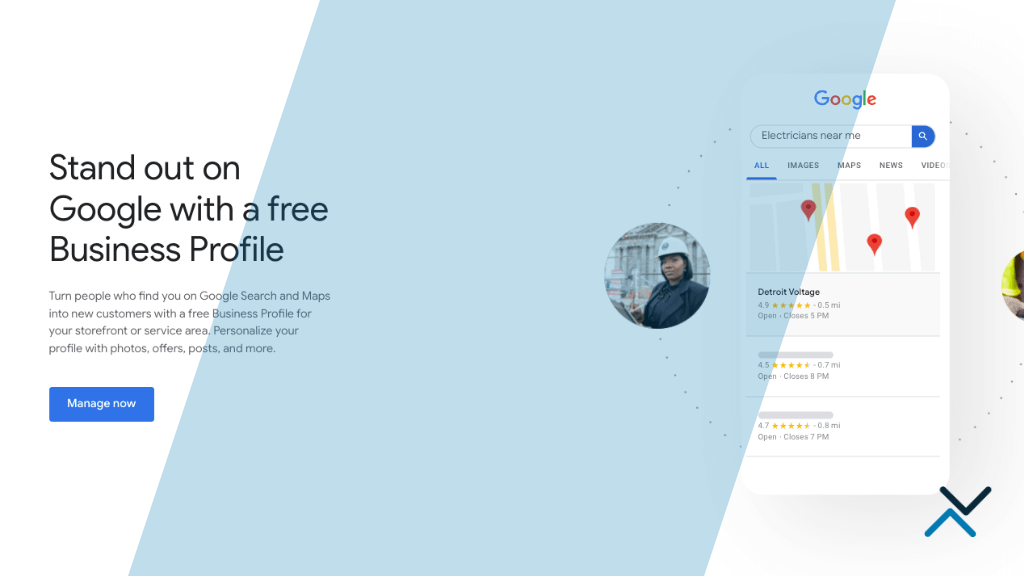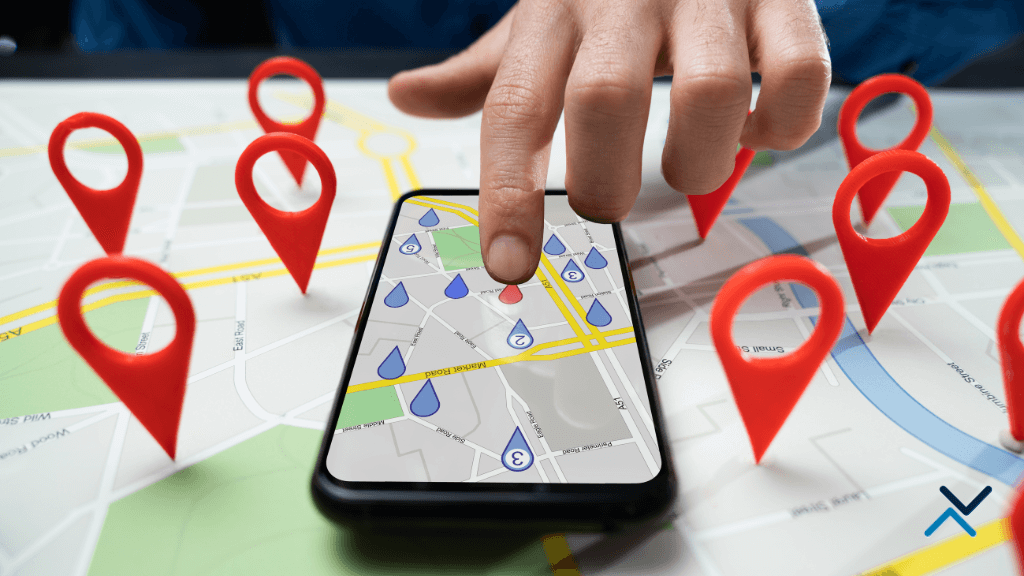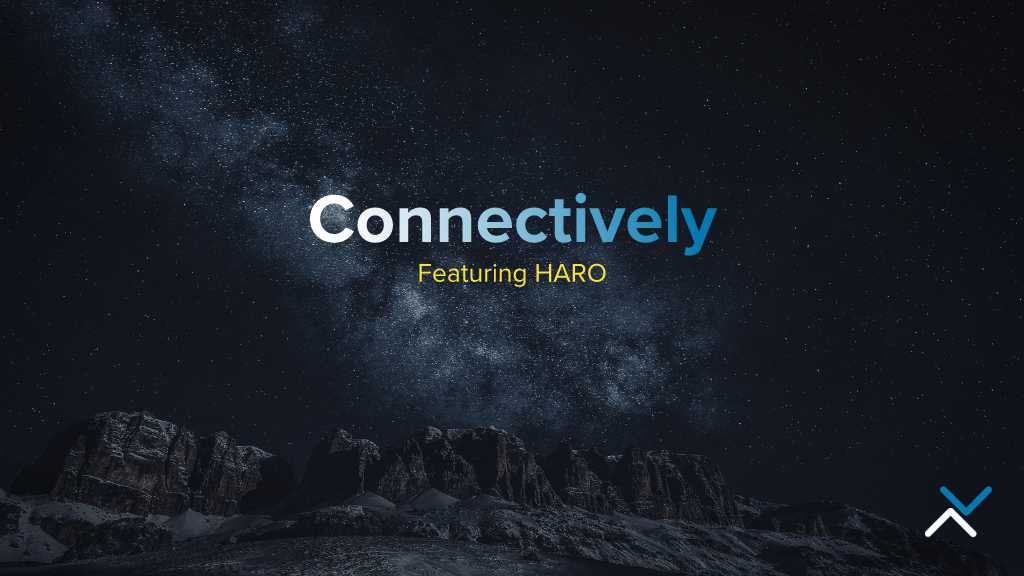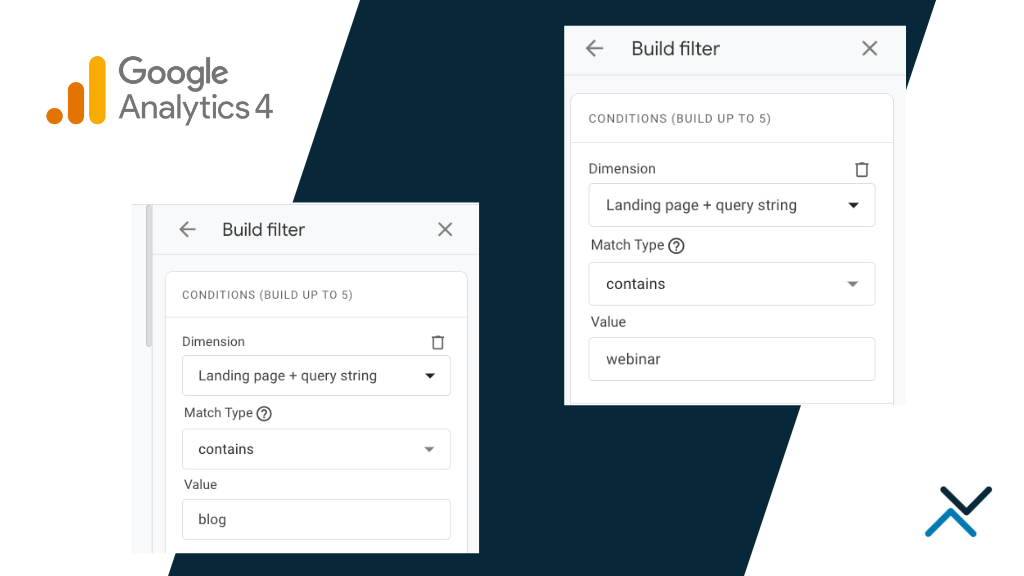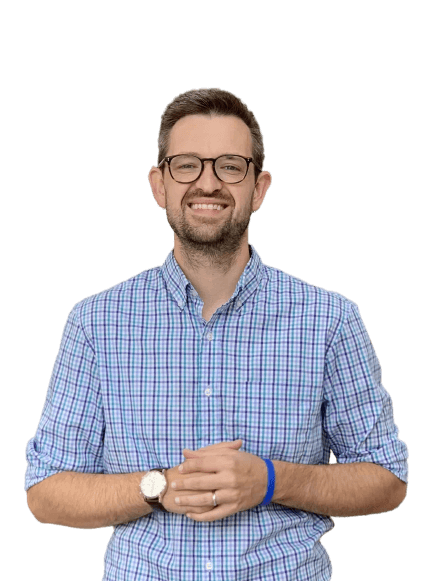Having a strong online footprint is essential for businesses today, regardless of their size or industry or location. Google Business Profile, previously known as Google My Business, is leading this digital transformation for small businesses that serve a regional audience. This powerful tool lets businesses effectively control their appearance on Google Search and Maps and provides a unified platform to interact with and learn from their customers. Whether it’s sharing the latest updates, replying to customer feedback or showcasing photos of their services and products, Google Business Profile offers numerous features.
As businesses grow, diversify, or undergo internal changes, there’s often a need to grant access to this platform to other key players like team members, advertising agencies, local SEO providers or business partners. Thankfully, Google Business Profile provides smooth methods to grant access without sacrificing security. If you’re wondering how to achieve this, here’s a straightforward and detailed guide to assist you.
Understand The Different Levels of Access
Before initiating the addition of a new user, it’s important to recognize the different access levels provided by Google Business Profile:
Primary Owner
This top-tier access allows for profile deletion and the transfer of primary ownership. Ideally, it’s reserved for business owners or major stakeholders.
Owner
Holding nearly all capabilities, the owner cannot, however, bestow primary owner status on others.
Manager
This level permits most functions, like modifying information, addressing reviews, and accessing insights. But they are restricted to profile deletion and owner removal.
Log Into Your Google Business Profile
- First, direct yourself to the Google Business Profile homepage at google.com/business
- Click the “Sign In” option located in the upper right
- Log in with your relevant credentials; this is most likely your official business email or a Gmail address related to your business
If someone else in your organization has set up your Google Business Profile, you will need to contact them for credentials. Once you are logged in, you will be shown a page of business data and need to select the business in question.
Choose the Relevant Business
If you have multiple businesses linked to your account, it’s essential to determine which one you want to change access to. On the dashboard, you’ll see an array of your businesses, displayed either in a list or grid format. Navigate through them and click on the name or icon of the specific business (or address) you want to modify. By doing so, you ensure that any modifications you make are directed to the right business, avoiding accidental changes to others.
How to Add a User in Google Business Profile
Once you have selected the business you need to provide a user access with, you will be routed to the front page of Google where you will see key profile details.
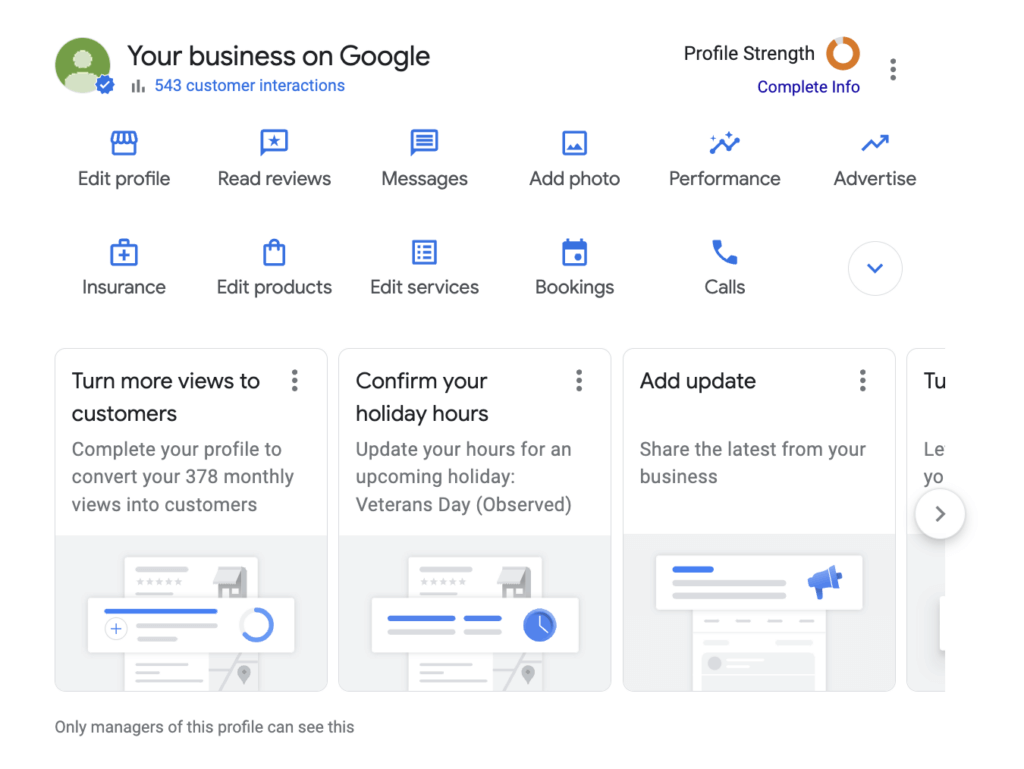
While Google Business Profile displays many options to manage the details of your business, we’re interested in providing new user access.
Navigate to Business Profile Settings
In the upper right-hand corner, you’ll see an ellipsis with options for business profile settings, notifications, add a new business profile, etc. Here you’ll want to click on Business profile settings and look for People and access.

Here is where you can see who has access to your profile and add new users to it.
Add New Users
Click the add button in the settings and you’ll be met with this information:
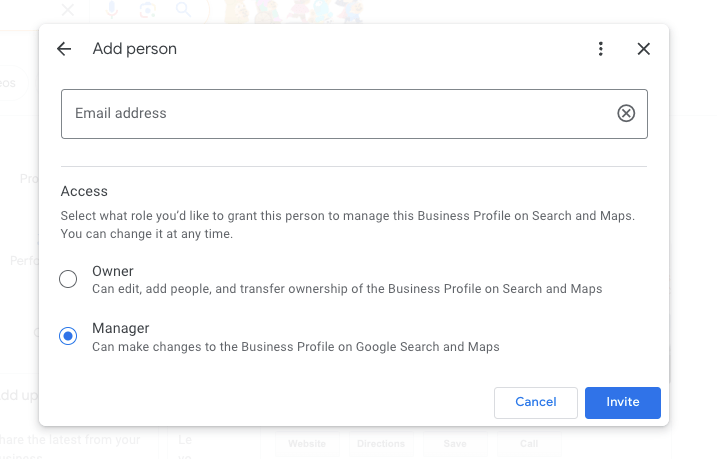
You will likely already have Owner access and will be providing Manager access to the new user. If you only have Manager access (i.e., in the event the profile was set up by someone else for your organization), you won’t be able to assign new users. Only the Owner of the Goole Business Profile can add, edit or remove people’s access.
Begin by inputting the new user’s email address.
Assign the Right Level of Access
Once you input the email address, you’ll need to determine the access level or role for this new user. As mentioned, you will be able to provide Owner or Manager access. Each role holds different permissions, so make a thoughtful choice based on the duties you want the new user to carry out. After making your selection, hit the “Invite” button and Google will send a formal invitation to the new user.
User Acceptance
The person you’ve invited will get an email containing a link. To accept the invitation and access your Google Business Profile, they need to click on this link. It’s worth noting that sometimes these emails can land in the spam or junk folder, so it’s a good idea to suggest to the recipient that they scan all their email folders if they don’t find the invitation in their main inbox.
Manage & Remove Access
With any digital resource, safeguarding its access is vital. It’s good practice to occasionally check the “Users” section to see who currently has permissions and access to your organization’s Google Business Profile. If circumstances demand, you can adjust roles or entirely remove access for specific users, ensuring the protection and integrity of your business profile.
Supporting Your Local Footprint
Providing access to your Google Business Profile isn’t merely an administrative duty. It paves the way for smooth teamwork and guarantees that your customers get precise, up-to-date information. But, as with any online resource, it’s vital to keep a watchful eye on who has permissions and to carry out periodic checks. This vigilance not only secures your digital footprint but also ensures consistent branding and the customer experience. Keeping your team informed on best practices and regularly updating security measures can further fortify your online business identity.
Google Business Profile is just one step to becoming successful with local SEO. You’ll also want to consider the technical elements of your website, its content and how that content can be discovered. If you’re not seeing the results you want to see from your local marketing, let’s talk and see where we can help. Schedule a no-hassle consultation today.